Switch Mercury Mariner 2009 SYNC Supplement
[x] Cancel search | Manufacturer: MERCURY, Model Year: 2009, Model line: Mariner, Model: Mercury Mariner 2009Pages: 90, PDF Size: 3.86 MB
Page 6 of 90
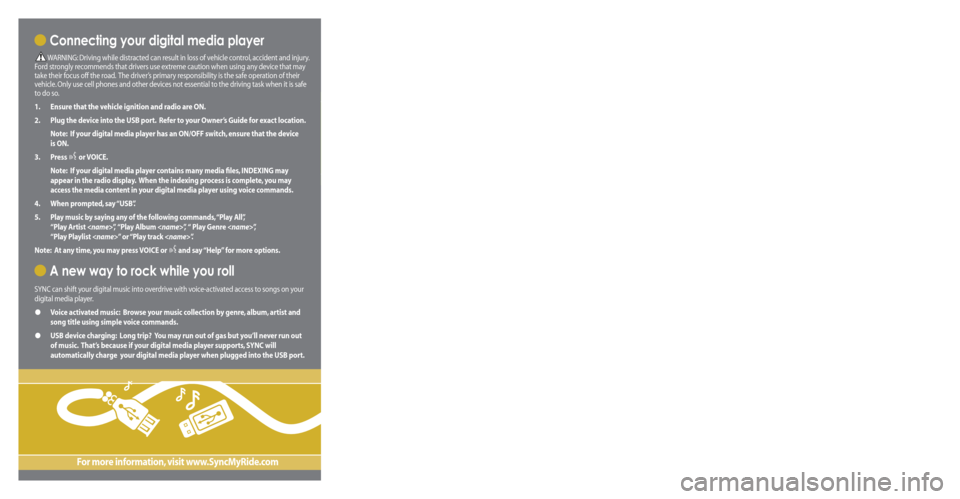
Get ready for an intelligent conversation with your car.
The last time you stepped out without your cell phone or digital media player, did you feel
out of sync with the world? We don’t blame you. Our personal devices have become
indispensable extensions of our lives.
Ford ingenuity now brings you a better, more sensible way to remain connected to your
world while behind the wheel. Introducing SYNC - Powered by Microsoft®. SYNC offers voice
activated calling and voice activated music selection while allowing you to maintain your
focus on the road.
SYNC Features
• Send and receive hands-free calls
• Play your digital music through voice activated commands
• Use voice recognition to access your cell phone’s contact list
• Transfer an active phone conversation to a hands-free environment
• Play music stored on your digital media player
• Use your device while charging through the USB port
• Listen to music streaming from your Bluetooth® enabled phone
• Advanced voice recognition system fluent in English, French and Spanish
Congratulations on the purchase of your new
vehicle equipped with SYNC.
www.SyncMyRide.com
Exclusively available on Ford, Mercury and Lincoln vehicles.
Connecting your digital media player
WARNING: Driving while distracted can result in loss of vehicle control, accident and injury.
Ford strongly recommends that drivers use extreme caution when using any device that may
take their focus off the road. The driver’s primary responsibility is the safe operation of their
vehicle. Only use cell phones and other devices not essential to the driving task when it is safe
to do so.
1.
Ensure that the vehicle ignition and radio are ON.
2.
Plug the device into the USB port. Refer to your Owner’s Guide for exact location.
Note: If your digital media player has an ON/OFF switch, ensure that the device
is ON.
3.
Press
or VOICE.
Note: If your digital media player contains many media files, INDEXING may
appear in the radio display. When the indexing process is complete, you may
access the media content in your digital media player using voice commands.
4.
When prompted, say “USB”.
5 .
Play music by saying any of the following commands, “Play All”,
“Play Artist
“Play Playlist
Note: At any time, you may press VOICE or
and say “Help” for more options.
A new way to rock while you roll
SYNC can shift your digital music into overdrive with voice-activated access to songs on your
digital media player.
• Voice activated music: Browse your music collection by genre, album, artist and
song title using simple voice commands.
• USB device charging: Long trip? You may run out of gas but you’ll never run out
of music. That’s because if your digital media player supports, SYNC will
automatically charge your digital media player when plugged into the USB port.
For more information, visit www.SyncMyRide.com
Mobile Phone Voice Commands
Mobile Phone Voice Commands: You can use any of the following commands whenever SYNC is in
phone mode:
Basic Commands
• Call
•
Dial
(then follow dialog with
SYNC to speak a number)
• Call history inc oming
• Call history outgoing
• Call history missed
• Go to privacy
Additional Commands
• Call
OR mobile
•
Call
OR in office
• Phoneb ook
•
Phonebook < name>
at home
•
Phonebook
on mobile •
Phonebook
at work OR in office
•
Phonebook
on other
• Connections
• Menu
• Join
• Hold
HELPFUL HINT: When using voice commands, remember SYNC is expecting to hear exactly
what is listed in your phonebook or music device.
For the latest information on features and device compatibility, refer to SyncMyRide.com.
Phone Settings & Bluetooth Commands
Mobile Phone Settings “Additional Commands” Voice Commands: When in phone mode, you
can press the VOICE or button and say ”Menu“ to use the following commands:
• (Phone) settings
(message) notification ON
•
(Phone) settings
(message) notification OFF
• (Phone) connections
• Phone name • Signal
•
(Phone) settings (set)
phone ringer
•
(Phone) settings (set)
ringer one
•
(Phone) settings (set)
ringer two •
(Phone) settings (set)
ringer three
• Text message inbox
•
(Phone) settings (set)
ringer OFF
HELPFUL HINT: The words in parentheses ( ) here are optional, the system understands the
command with or without them.
Bluetooth Audio Voice Commands: You can use the following commands whenever music is being
provided from your mobile phone via Bluetooth streaming audio:
• Pause
• Connections • Play previous track
• Play• Play next track
© Copyright August 2008 by Ford Motor Company. Specifications and descriptions contained within are based upon current information available at the time of release.
106590_09a_SYNC_QRG_041608.indd 24/16/08 4:52:33 PM
Page 7 of 90
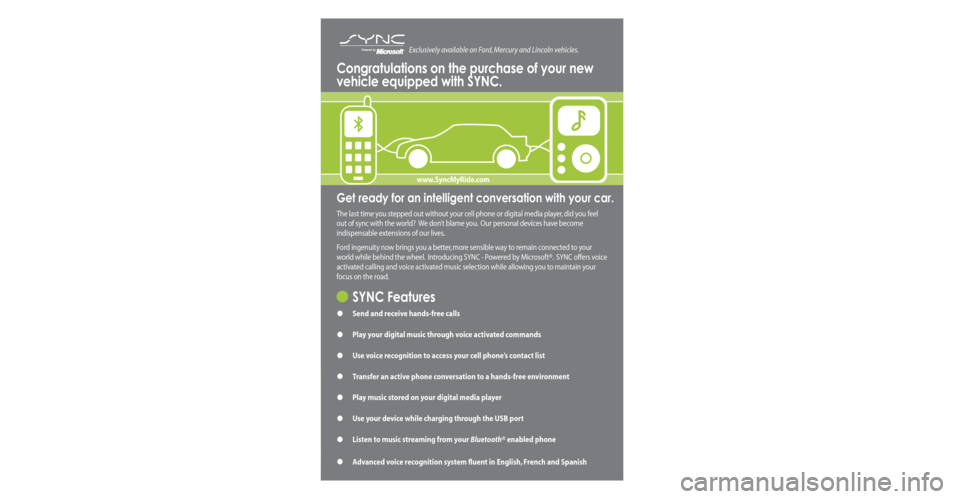
Get ready for an intelligent conversation with your car.
The last time you stepped out without your cell phone or digital media player, did you feel
out of sync with the world? We don’t blame you. Our personal devices have become
indispensable extensions of our lives.
Ford ingenuity now brings you a better, more sensible way to remain connected to your
world while behind the wheel. Introducing SYNC - Powered by Microsoft®. SYNC offers voice
activated calling and voice activated music selection while allowing you to maintain your
focus on the road.
SYNC Features
• Send and receive hands-free calls
• Play your digital music through voice activated commands
• Use voice recognition to access your cell phone’s contact list
• Transfer an active phone conversation to a hands-free environment
• Play music stored on your digital media player
• Use your device while charging through the USB port
• Listen to music streaming from your Bluetooth® enabled phone
• Advanced voice recognition system fluent in English, French and Spanish
Congratulations on the purchase of your new
vehicle equipped with SYNC.
www.SyncMyRide.com
Exclusively available on Ford, Mercury and Lincoln vehicles. Connecting your digital media player
WARNING: Driving while distracted can result in loss of vehicle control, accident and injury.
Ford strongly recommends that drivers use extreme caution when using any device that may
take their focus off the road. The driver’s primary responsibility is the safe operation of their
vehicle. Only use cell phones and other devices not essential to the driving task when it is safe
to do so.
1. Ensure that the vehicle ignition and radio are ON.
2. Plug the device into the USB port. Refer to your Owner’s Guide for exact location.
Note: If your digital media player has an ON/OFF switch, ensure that the device
is ON.
3. Press
or VOICE.
Note: If your digital media player contains many media files, INDEXING may
appear in the radio display. When the indexing process is complete, you may
access the media content in your digital media player using voice commands.
4. When prompted, say “USB”.
5 .
Play music by saying any of the following commands, “Play All”,
“Play Artist
“Play Playlist
Note: At any time, you may press VOICE or and say “Help” for more options.
A new way to rock while you roll
SYNC can shift your digital music into overdrive with voice-activated access to songs on your
digital media player.
• Voice activated music: Browse your music collection by genre, album, artist and
song title using simple voice commands.
• USB device charging: Long trip? You may run out of gas but you’ll never run out
of music. That’s because if your digital media player supports, SYNC will
automatically charge your digital media player when plugged into the USB port.
For more information, visit www.SyncMyRide.com
Mobile Phone Voice Commands
Mobile Phone Voice Commands: You can use any of the following commands whenever SYNC is in
phone mode:
Basic Commands
• Call
• Dial
(then follow dialog with
SYNC to speak a number)
• Call history inc oming
• Call history outgoing
• Call history missed
• Go to privacy
Additional Commands
• Call
OR mobile
• Call
OR in office
• Phoneb ook
• Phonebook < name>
at home
• Phonebook
on mobile •
Phonebook
at work OR in office
• Phonebook
on other
• Connections
• Menu
• Join
• Hold
HELPFUL HINT: When using voice commands, remember SYNC is expecting to hear exactly
what is listed in your phonebook or music device.
For the latest information on features and device compatibility, refer to SyncMyRide.com.
Phone Settings & Bluetooth Commands
Mobile Phone Settings “Additional Commands” Voice Commands: When in phone mode, you
can press the VOICE or button and say ”Menu“ to use the following commands:
• (Phone) settings
(message) notification ON
• (Phone) settings
(message) notification OFF
• (Phone) connections
• Phone name • Signal
•
(Phone) settings (set)
phone ringer
• (Phone) settings (set)
ringer one
• (Phone) settings (set)
ringer two •
(Phone) settings (set)
ringer three
• Text message inbox
• (Phone) settings (set)
ringer OFF
HELPFUL HINT: The words in parentheses ( ) here are optional, the system understands the
command with or without them.
Bluetooth Audio Voice Commands: You can use the following commands whenever music is being
provided from your mobile phone via Bluetooth streaming audio:
• Pause
• Connections • Play previous track
• Play• Play next track
© Copyright August 2008 by Ford Motor Company. Specifications and descriptions contained within are based upon current information available at the time of release.
106590_09a_SYNC_QRG_041608.indd 24/16/08 4:52:33 PM
Page 8 of 90
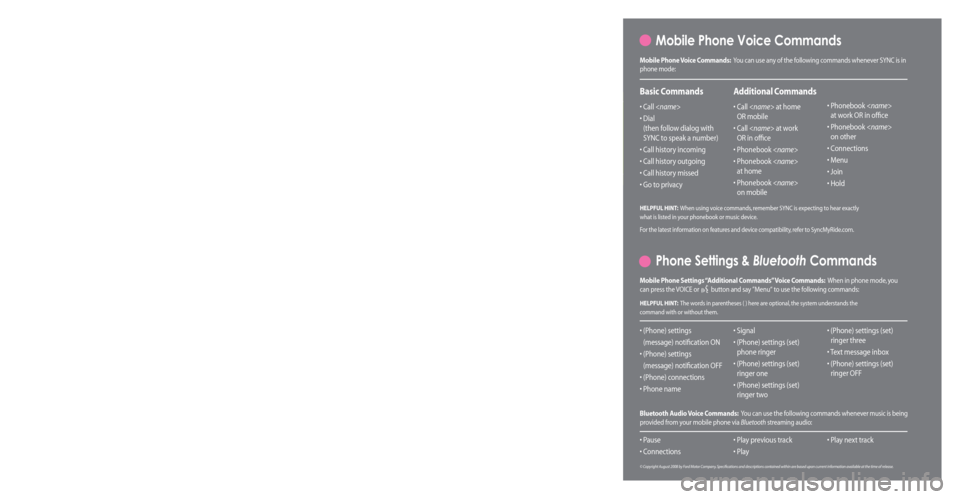
Get ready for an intelligent conversation with your car.
The last time you stepped out without your cell phone or digital media player, did you feel
out of sync with the world? We don’t blame you. Our personal devices have become
indispensable extensions of our lives.
Ford ingenuity now brings you a better, more sensible way to remain connected to your
world while behind the wheel. Introducing SYNC - Powered by Microsoft®. SYNC offers voice
activated calling and voice activated music selection while allowing you to maintain your
focus on the road.
SYNC Features
• Send and receive hands-free calls
• Play your digital music through voice activated commands
• Use voice recognition to access your cell phone’s contact list
• Transfer an active phone conversation to a hands-free environment
• Play music stored on your digital media player
• Use your device while charging through the USB port
• Listen to music streaming from your Bluetooth® enabled phone
• Advanced voice recognition system fluent in English, French and Spanish
Congratulations on the purchase of your new
vehicle equipped with SYNC.
www.SyncMyRide.com
Exclusively available on Ford, Mercury and Lincoln vehicles. Connecting your digital media player
WARNING: Driving while distracted can result in loss of vehicle control, accident and injury.
Ford strongly recommends that drivers use extreme caution when using any device that may
take their focus off the road. The driver’s primary responsibility is the safe operation of their
vehicle. Only use cell phones and other devices not essential to the driving task when it is safe
to do so.
1. Ensure that the vehicle ignition and radio are ON.
2. Plug the device into the USB port. Refer to your Owner’s Guide for exact location.
Note: If your digital media player has an ON/OFF switch, ensure that the device
is ON.
3. Press
or VOICE.
Note: If your digital media player contains many media files, INDEXING may
appear in the radio display. When the indexing process is complete, you may
access the media content in your digital media player using voice commands.
4. When prompted, say “USB”.
5 .
Play music by saying any of the following commands, “Play All”,
“Play Artist
“Play Playlist
Note: At any time, you may press VOICE or and say “Help” for more options.
A new way to rock while you roll
SYNC can shift your digital music into overdrive with voice-activated access to songs on your
digital media player.
• Voice activated music: Browse your music collection by genre, album, artist and
song title using simple voice commands.
• USB device charging: Long trip? You may run out of gas but you’ll never run out
of music. That’s because if your digital media player supports, SYNC will
automatically charge your digital media player when plugged into the USB port.
For more information, visit www.SyncMyRide.com
Mobile Phone Voice Commands
Mobile Phone Voice Commands: You can use any of the following commands whenever SYNC is in
phone mode:
Basic Commands
• Call
• Dial
(then follow dialog with
SYNC to speak a number)
• Call history inc oming
• Call history outgoing
• Call history missed
• Go to privacy
Additional Commands
• Call
OR mobile
• Call
OR in office
• Phoneb ook
• Phonebook < name>
at home
• Phonebook
on mobile •
Phonebook
at work OR in office
• Phonebook
on other
• Connections
• Menu
• Join
• Hold
HELPFUL HINT: When using voice commands, remember SYNC is expecting to hear exactly
what is listed in your phonebook or music device.
For the latest information on features and device compatibility, refer to SyncMyRide.com.
Phone Settings & Bluetooth Commands
Mobile Phone Settings “Additional Commands” Voice Commands: When in phone mode, you
can press the VOICE or button and say ”Menu“ to use the following commands:
• (Phone) settings
(message) notification ON
• (Phone) settings
(message) notification OFF
• (Phone) connections
• Phone name • Signal
•
(Phone) settings (set)
phone ringer
• (Phone) settings (set)
ringer one
• (Phone) settings (set)
ringer two •
(Phone) settings (set)
ringer three
• Text message inbox
• (Phone) settings (set)
ringer OFF
HELPFUL HINT: The words in parentheses ( ) here are optional, the system understands the
command with or without them.
Bluetooth Audio Voice Commands: You can use the following commands whenever music is being
provided from your mobile phone via Bluetooth streaming audio:
• Pause
• Connections • Play previous track
• Play• Play next track
© Copyright August 2008 by Ford Motor Company. Specifications and descriptions contained within are based upon current information available at the time of release.
106590_09a_SYNC_QRG_041608.indd 24/16/08 4:52:33 PM
Page 24 of 90
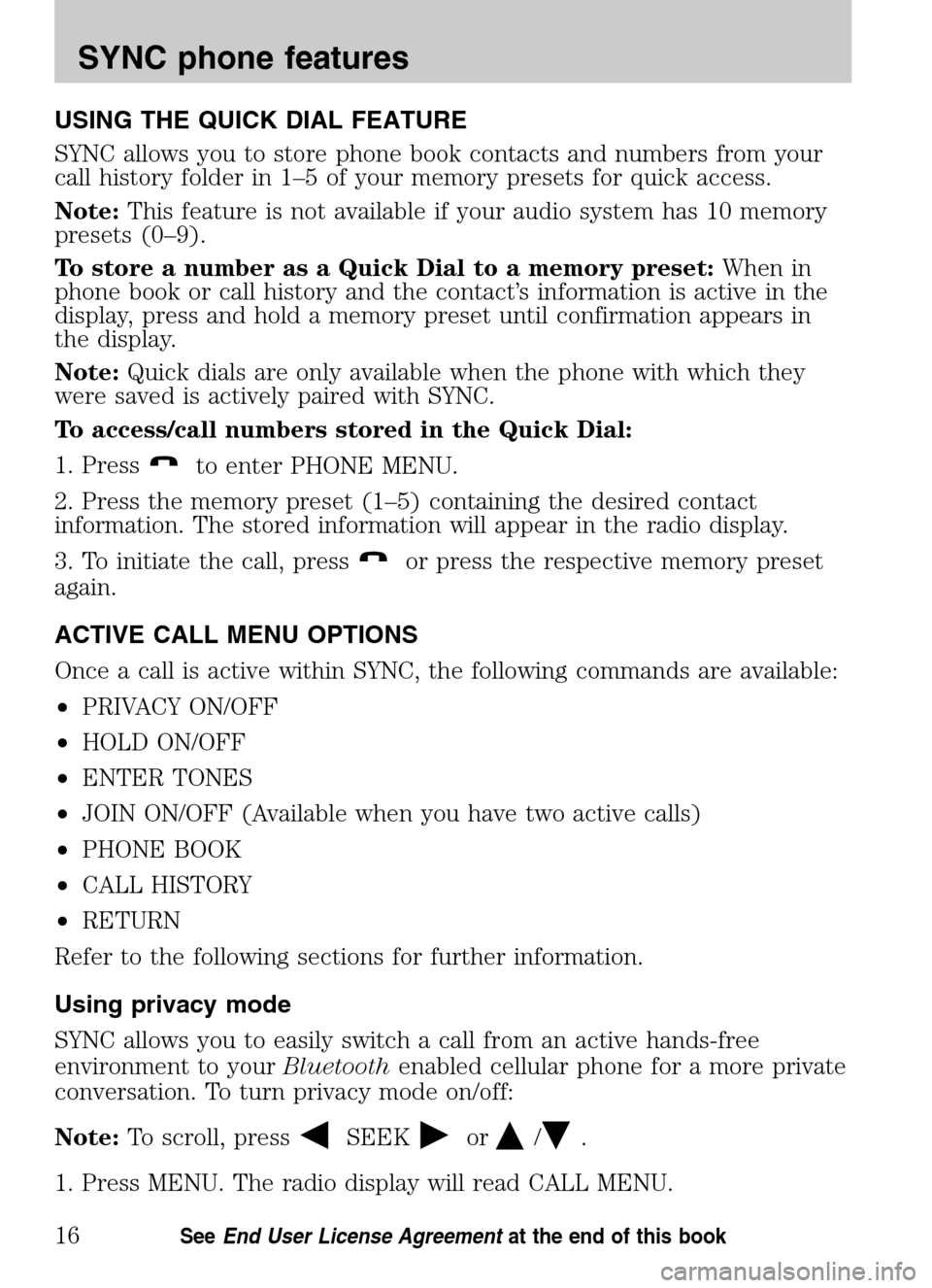
USING THE QUICK DIAL FEATURE
SYNC allows you to store phone book contacts and numbers from your
call history folder in 1–5 of your memory presets for quick access.
Note: This feature is not available if your audio system has 10 memory
presets (0–9).
To store a number as a Quick Dial to a memory preset: When in
phone book or call history and the contact’s information is active in the
display, press and hold a memory preset until confirmation appears in
the display.
Note: Quick dials are only available when the phone with which they
were saved is actively paired with SYNC.
To access/call numbers stored in the Quick Dial:
1. Press
to enter PHONE MENU.
2. Press the memory preset (1–5) containing the desired contact
information. The stored information will appear in the radio display.
3. To initiate the call, press
or press the respective memory preset
again.
ACTIVE CALL MENU OPTIONS
Once a call is active within SYNC, the following commands are available:
• PRIVACY ON/OFF
• HOLD ON/OFF
• ENTER TONES
• JOIN ON/OFF (Available when you have two active calls)
• PHONE BOOK
• CALL HISTORY
• RETURN
Refer to the following sections for further information.
Using privacy mode
SYNC allows you to easily switch a call from an active hands-free
environment to your Bluetoothenabled cellular phone for a more private
conversation. To turn privacy mode on/off:
Note: To scroll, press
SEEKor/.
1. Press MENU. The radio display will read CALL MENU.
2009 SYNC/MGM (mgm)
Supplement
USA (fus)
SYNC phone features
16SeeEnd User License Agreement at the end of this book
Page 49 of 90

At any time, you may say these commands: • SYNC •USB
• Help •Bluetooth Audio
• Line in •Phone
• Voice settings •Read message
• Cancel
Connecting a digital media player to SYNC via the USB port
Note: If your digital media player has an ON/OFF switch, ensure that
the device is ON.
1. Plug the device into the vehicle’s USB port.
2. Press AUX repeatedly until SYNC USB appears in the radio display.
3. Depending on how many digital media files are on your connected
device, INDEXING may appear in the radio display until indexing is
complete. You will then be taken to the PLAY MENU. Press OK.
4. Press
/to cycle through selections of: Play All, Albums, Genres,
Playlists, Tracks, Explore USB, Similar Music and Return.
5. When the desired PLAY MENU selection appears in the radio display,
press OK to build your desired music selection.
What’s playing?
At any time while a track is playing, you can press
or VOICE and say,
“What’s playing?”. SYNC will read the metadata tags of the playing track
to you (if populated).
USING YOUR MEDIA MENU
SELECT SRC (SOURCE) will allow you to select from various possible
SYNC media sources, such as: USB, BT STEREO or LINE IN (Auxiliary
Input jack).
To access the SELECT SRC (SOURCE) within the Media section of
SYNC:
Note: To scroll, press
SEEKor/.
1. Press AUX repeatedly until SYNC appears.
2. Press MENU to enter the MEDIA MENU.
2009 SYNC/MGM (mgm)
Supplement
USA (fus)
SYNC media features
41SeeEnd User License Agreement at the end of this book